Welcome to our fully functional Employee Management System with integrated Leave Management, built entirely using Google Apps Script and Google Sheets. This system is completely free to use and ideal for small organizations, schools, offices, or coaching centers looking for a lightweight HR solution.
🎥 Watch the Demo Video
🆕 About the System (Version 1)
This is Version 1 of the Employee Management System. It already includes many essential features, and more exciting updates are coming soon.
✨ Key Features
- Secure Login: Users must log in using their email and password.
- Password Reset: If forgotten, users can request a reset link via email.
- Dashboard Overview: View total employees, pending leaves, team stats, and leave history.
- Role-Based Reporting: Employees are assigned to specific reporting officers by department.
- Department & Role Structure: Roles like HR, Finance, IT, etc., and departments like Admin, Finance, etc.
- Leave Management: Employees can apply for leave, and their reporting officer can approve or reject it.
- Permission System: Super Admin can define page access and edit rights per role.
🔧 How It Works
🔐 Login Page
Employees log in using their email ID and password. Forgot password feature sends an email with a reset link.
👤 User Management
Admins can add employees with complete details like name, email, phone, joining date, department, and role. Password setup link is automatically emailed.
🎯 Role-Based Permissions
Super Admin defines what each role can view, add, edit, or delete. Roles can only see the pages relevant to them (e.g., IT, Finance, HR).
📝 Leave Requests
Employees apply for leave by selecting type, dates, and reason. Requests are sent to reporting officers for approval with comments.
✅ Approval Workflow
Reporting officers can review leave requests and either approve or reject them. Status is updated in real-time on the dashboard.
📁 Google Sheets Integration
- Users Sheet: Stores employee data
- Departments Sheet: List of departments
- Roles Sheet: Role definitions
- Permissions Sheet: Role access levels
- Menu Sheet: Navigation page control
- Leave Request Sheet: All applied leaves
📄 Adding New Pages
To add a new page:
- Add the page name to the menu sheet.
- Edit the
main.htmlfile and add a newcasein the switch block. - Create a function to show the desired content for that page.
If you found this system helpful, please consider subscribing to my YouTube channel for more free tutorials and tools like this.
📢 Stay Updated & Subscribe!
Subscribe to my YouTube channel for more tutorials on Google Sheets, Google Apps Script, and automation projects! 🚀

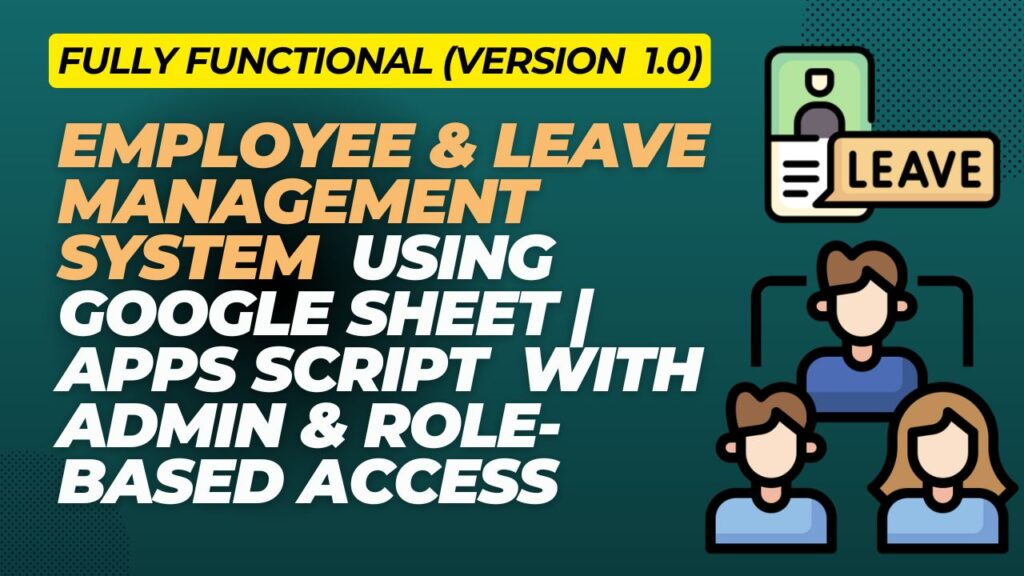
good work sir, i have taken lots of reference and details from this valuable presentation
thanks a lot
Welcome
what is the code to copy the sheet
Please watch the video for the code.
I need the code for this project
Already Shared. Please watch the video.
Dear Sir,
I am contacting you from Laos.
Your web application is very great and could you share with me your file please?
Thank you very much.
Its already shared. Please watch the video you will get the code for download.
First, I am unable to log into the Employee Managment System. I have the google sheet. I tried to open the app and login with the one of the codes in the sheet ex: ituser1@gmail.com ,but it won’t log me in. The Student Management System has no Web app. The inventory seems to be removed from the page. Can you help me?
Now it work. If not email ronyrahaman2000@gmail.com
How can I contact you regarding an independent project?
email ronyrahaman2000@gmail.com
Sir i have got the file but what is the admin password?
Please watch the video.
Sir the admin password is encrypted in sheets and the password is hidden in video . Please provide the password.
use online decrypt to decode the password. I forgot the password.
code?
Please watch the video , You will get the code.
please can you tell us
ronyrahaman2000@gmail.com
password to enter the system
use online decrypt to decode the password. I forgot the password.
code?
Already Shared.
code? ubaterdene@gmail.com
already shared.
u r so good but
there r no hr,finance and it appscript can i help me pls
Please create as per your requirement
Hi,
I don’t make copy ít.
It should copy. Please use another browser